How to Read an Encrypted Email from DFPS
When you get a secure email from a DFPS employee, the message includes an encrypted attachment like the one pictured below.
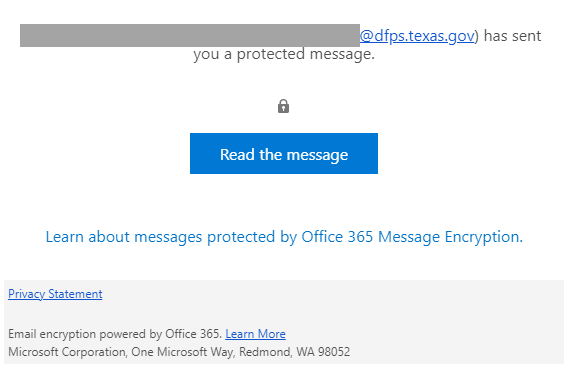
When you click the Read the message button, you get the following message:

Please go to this link: https://outlook.office.com/mail and log in to view the message.
There are two options for reading the message.
Option 1: Use a one-time password for one encrypted email.
- Click the Read the message button.
- You will see this message in the diagram:
- Click the Sign in with a One-time passcode button, and then you will see this screen:
- An email will be sent to you with a one-time passcode. Enter the passcode into the box on the screen and click Continue. You will then be able to view secure email.
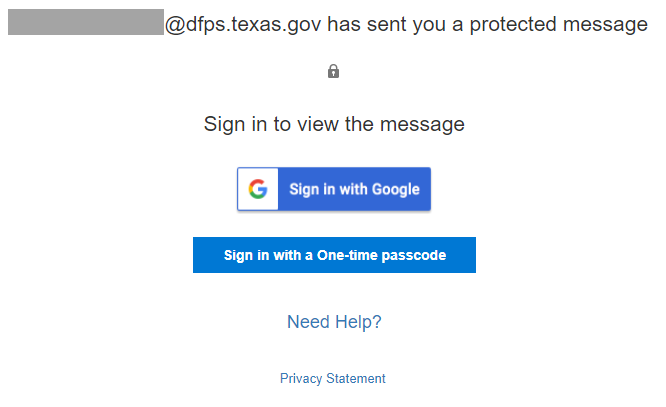
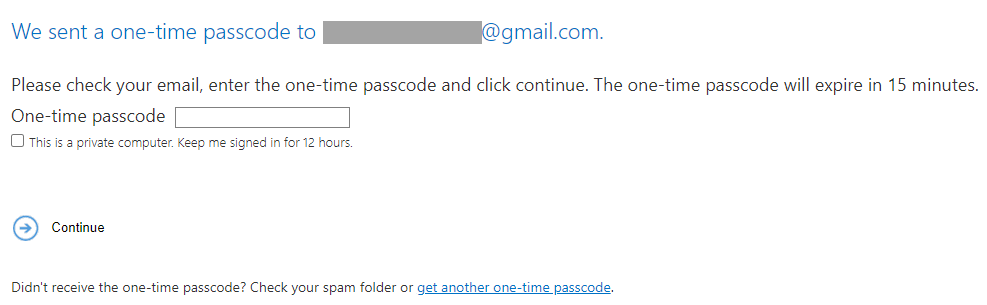
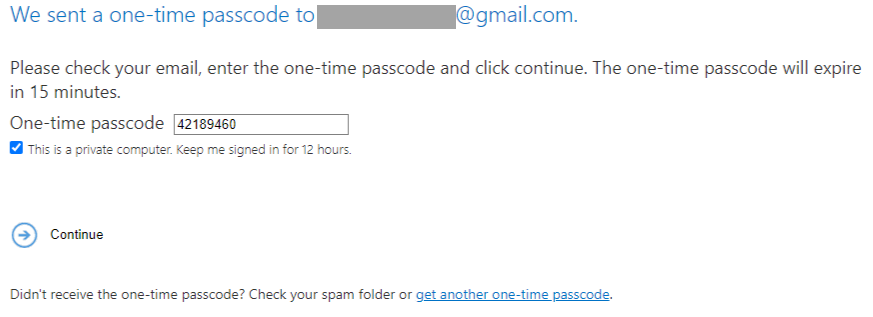
Option 2: Read more than one secure email message using a Microsoft account
- Go to Microsoft's Create An Account web page. Enter in your email address and click Next. This must be the email address the encrypted email was sent to.
- Enter a password and click next.
- Enter your name and click next.
- You will be asked to provide your birth date. You may use any date.
- You will be prompted to verify your email address. You must do this to read the secure message.
- There will be a code sent to your email. Enter the code on the line provided and click next.
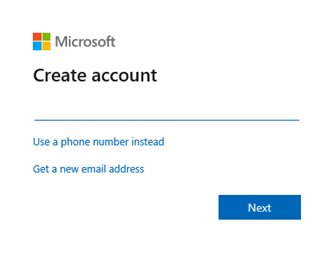
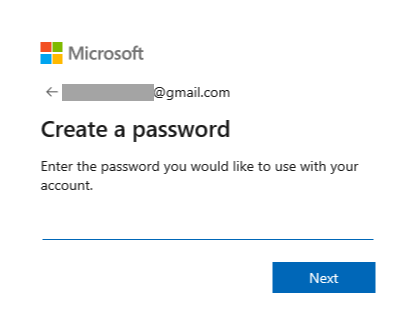
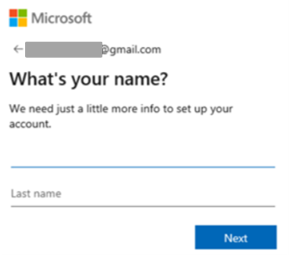
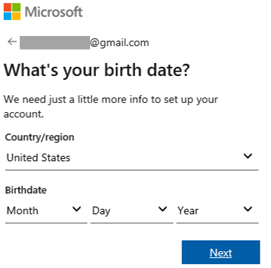
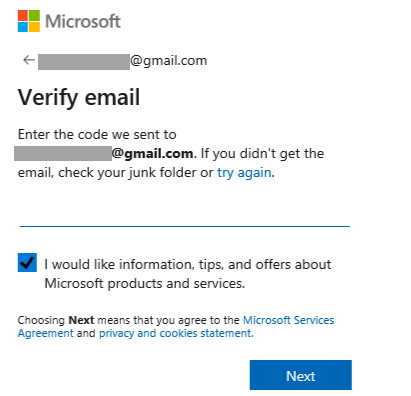
Your email address has successfully verified. You can now read encrypted emails from DFPS.
Having Problems Receiving Messages?
Be sure to search your junk email or spam folder in case the emails you may be expecting are in that folder.
If you have questions or need more help, contact DFPS Encryption Support.